Did you ever took a picture that felt perfect except for that one little detail that ruined it all? What if you could just erase that detail? Well you can, and it's how so simple!
I'm a Mac user, so i'm using iPhoto with this tutorial, but I'm sure some PC software propose the same thing (Photoshop does!!)
I took this sunset shot while on a train ride and ended up with a picture i really liked except for all those cables. Here's how i created a cable-free photo.
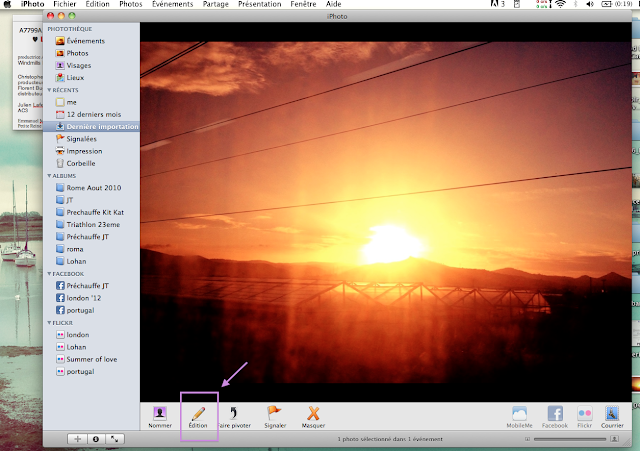 Open your photo on iPhoto and click on the edit button.
Open your photo on iPhoto and click on the edit button. Choose the 'retouch' option
Choose the 'retouch' option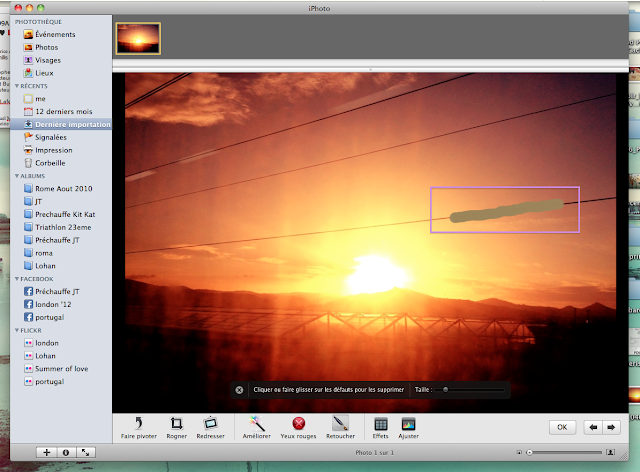 Choose the element you want to erase. In my case, the cables. Click once or click and drag to cover the element you want to erase. Note that you can adjust the width so you erase only what you want.
Choose the element you want to erase. In my case, the cables. Click once or click and drag to cover the element you want to erase. Note that you can adjust the width so you erase only what you want.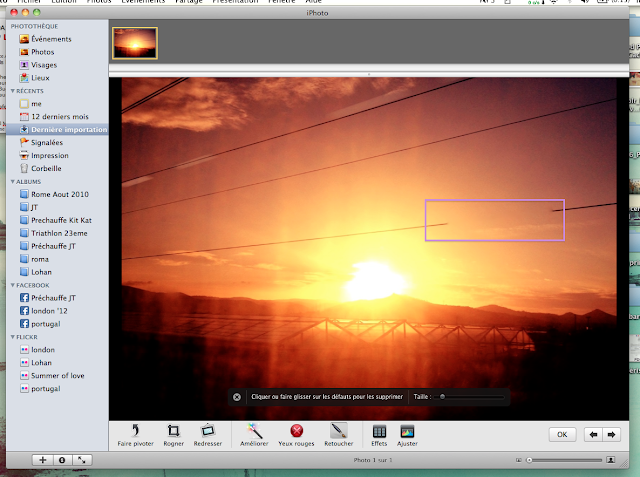 Release the mouse. The cable has disappeared, replaced by what should be underneath. Magical, right?
Release the mouse. The cable has disappeared, replaced by what should be underneath. Magical, right? Keep on until you've erased everything you don't want to see on your photo.
Keep on until you've erased everything you don't want to see on your photo.
And here's my final shot, 5 minutes later!
The simpler your background is, the easiest it is. But pretty much everything is possible if you give it some time.
Here's another example, a bit more complicated since the background is busier. This time i used Photoshop CS4 which has similar tools, like the patch tool or the pattern stamp tool. I had this picture i quite like but the girl in the back really was on the way sooo i kinda erased her :)
Here's the before & after shot:
Simple, right? I'll be back tomorrow with a layout i did using this technique for my photo.
Until then, have fun editing!



I have an Android phone, so not familiar with iphoto.
ReplyDeleteBut so excited to be getting the new Photoshop Elements with our new computer! I cannot wait. Although there is going to be a lot for me to learn :)